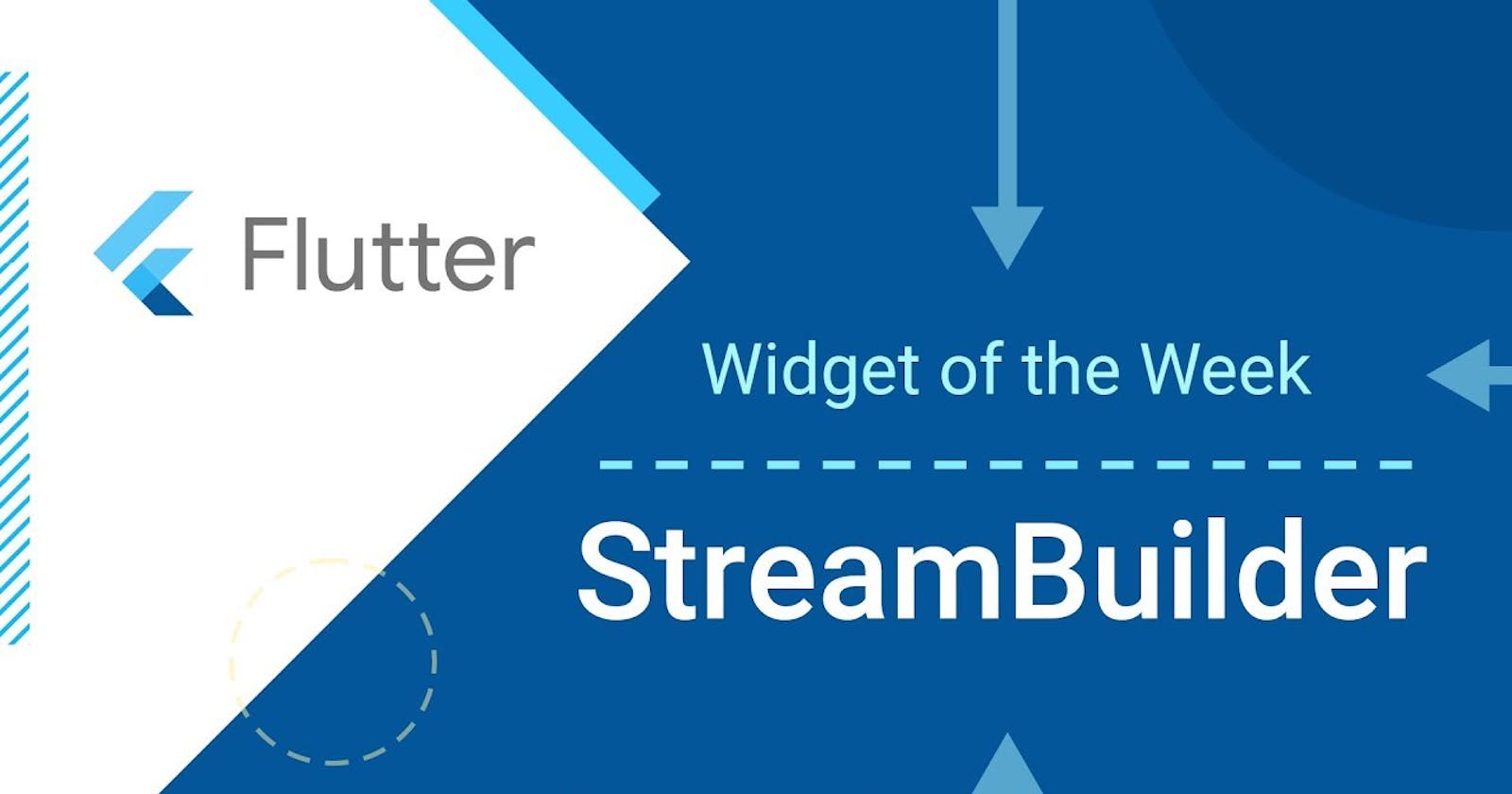Flutter, Google's open-source UI software development toolkit, empowers developers to create natively compiled applications for mobile, web, and desktop from a single codebase. One of the powerful features in Flutter is the use of streams and the StreamBuilder widget, which play a crucial role in handling asynchronous data and updating the UI in real-time. In this article, we'll delve into the world of streams, StreamBuilder, and their significance in Flutter development.
Understanding Streams

In Flutter, a stream is a sequence of asynchronous events. It is a fundamental concept used to handle data that is continuously flowing or changing over time. Streams can represent various types of data, such as user input, network responses, or changes in state.
// Example of a simple stream
Stream<int> countStream() async* {
for (int i = 1; i <= 5; i++) {
await Future.delayed(Duration(seconds: 1));
yield i;
}
}
void main() {
final stream = countStream();
stream.listen((data) {
print('Received: $data');
});
}
In the example above, we define a simple stream countStream that emits integers from 1 to 5 at one-second intervals. The listen method is used to subscribe to the stream and receive updates.
The StreamBuilder Widget
The StreamBuilder widget is a powerful Flutter widget that takes a stream and a callback function, allowing you to rebuild parts of your UI whenever the stream emits new data. It's a convenient way to keep your UI in sync with the latest data from a stream.
dartCopy codeStreamBuilder<int>(
stream: countStream(),
builder: (context, snapshot) {
if (snapshot.hasData) {
return Text('Count: ${snapshot.data}');
} else if (snapshot.hasError) {
return Text('Error: ${snapshot.error}');
} else {
return Text('Loading...');
}
},
)
In this example, the StreamBuilder listens to the countStream and updates the UI with the current count. It handles three different states: when data is available, when an error occurs, and when the stream is still loading.
Real-World Usage
Streams and StreamBuilder are commonly used in Flutter applications for scenarios such as handling user input, managing state changes, and fetching data from APIs. For instance, you might use streams to update the UI in response to a user typing in a text field or to display real-time updates from a WebSocket connection.
dartCopy code// Example using StreamController to handle user input
final _controller = StreamController<String>();
TextField(
onChanged: (text) => _controller.add(text),
);
StreamBuilder<String>(
stream: _controller.stream,
builder: (context, snapshot) {
return Text('Typed: ${snapshot.data ?? ""}');
},
)
In this example, the StreamController is used to create a stream of user input from a TextField. The StreamBuilder updates the UI with the text as the user types.
Conclusion
Streams and the StreamBuilder widget are powerful tools in Flutter for handling asynchronous data and keeping your UI in sync with dynamic changes. Whether you're dealing with user input, network requests, or other asynchronous events, understanding and effectively using streams will enhance your Flutter development experience.
By incorporating streams and StreamBuilder into your Flutter projects, you can create responsive and dynamic user interfaces that adapt to real-time data changes, providing a smoother and more engaging user experience.